+++ for English see below +++ para español, aun más abajo +++
Wir kennen ihn alle: Den über hundert Seiten langen Geschäftsbericht, vollgepackt mit Grafiken, Tabellen und wertvollen Informationen, und das – Halleluja! – nicht nur im Original, sondern auch noch in 1a-Übersetzung(en) . Einen besseren Fundus für die Dolmetschvorbereitung kann man sich kaum vorstellen. Nur: Wie bändige und berge ich diesen Schatz? In zwei Excel-Tabellenspalten kopieren? Funktioniert mit solchen Mammut-Dokumenten nur mäßig. Alignieren? Viel Erfolg, mit einem pdf-Dokument … Ausdrucken und nebeneinanderlegen? In einer handelsüblichen Kabine eher beschwerlich. So erlebt zuletzt im vergangenen Sommer, als dann Ignacio Hermo schließlich die Wunderwaffe im Internet zutage gefördert hat: A-PDF N-up Page, ein Programm, das mehrere pdf-Dokumente nicht nur einfach zusammenführt (also alle hintereinanderklatscht), sondern auch die entsprechenden Seiten ordentlich nebeneinanderstellt. Das Ergebnis eignet sich dann hervorragend zum Parallel-Lesen und als Nachschlagewerk.
Eventuell muss man nach der Installation einmalig unter Option/Settings/Page Range “merge all PDF files to one …” aktivieren. Danach ist die Bedienung denkbar einfach: Man wählt oben die beiden Dateien aus und klickt unten auf “N-up Page …”.
Als Ergebnis erhält man ein pdf, in dem die beiden Sprachen hübsch ordentlich nebeneinander erscheinen:
Und natürlich funktioniert das auch mit Powerpoints und anderen Formaten, wenn man sie vorher in pdf konvertiert.
Möchte man nun womöglich mehr als zwei Sprachen nebeneinander sehen (wobei man dann bei der Lesbarkeit an die Grenzen handelsüblicher Bildschirme stößt), so fügt man immer zwei Sprachen in eine Datei zusammen und diese beiden zweisprachigen Dateien (oder auch eine einsprachige plus eine zweisprachige Datei) verschmelzt man dann wiederum in einem zweiten Schritt zu einer drei- bzw. viersprachigen.
Das Ergebnis sieht dann mit drei Sprachen so aus (für deutlichere Darstellung Grafik anklicken):
… und bei vier Sprachen so:
Zwar gibt es auch einen so genannten “4-Up”-Modus, dieser legt aber dann die vier Sprachen nicht alle nebeneinander. Man muss dazu wissen, dass das Programm eigentlich dazu gedacht ist, die Seiten eines pdf-Dokuments für den Buchdruck passend anzuordnen. An Dolmetscher hat bei der Entwicklung eher niemand gedacht.
————————-
Über die Autorin:
Anja Rütten ist freiberufliche Konferenzdolmetscherin für Deutsch (A), Spanisch (B), Englisch (C) und Französisch (C) in Düsseldorf. Sie widmet sich seit Mitte der 1990er dem Wissensmanagement.
+++ English version +++
We all know those huge annual reports, over a hundred pages full of charts, tables and valuable information, and, would you believe it, not only in the original language, but also translated (and excellently so) into the other relevant language(s). You couldn’t possibly think of any better source of information in order to prepare for your interpreting assignment. But how to best exploit this abundance of information? Copy everything into two columns of a spreadsheet? Hardly ever works with such massive documents. Align them in a translation memory program? Good luck then, as PDF files don’t actually have a track record of aligning easily. Print everything and spread it out in the booth? Maybe not, at least not if your booth is less than XXL.
When I last encountered this problem back in June, my team mate Ignacio Hermo went through the trouble of searching the internet for the magic solution, and finally found it – A-PDF N-up Page, a program that not only merges several PDF documents into one (simply putting them one behind the other), but also puts the corresponding pages of the different language versions neatly next to each other. The result perfectly serves our purpose of reading the different languages in parallel and of using this multilingual text corpus as a tailor-made encyclopaedia for this particular conference.
After installation, you may have to go to Option/Settings/Page Range once and activate “merge all PDF files to one …”. After that, the tool is really easy to handle: just select your files using the “add file” button and then click on the “N-up Page …” button below.
The result is a PDF doc where the two language versions appear nicely next to each other:
And obviously, this also works with any Powerpoint presentation and other file formats, as long as you convert them into PDFs before merging them.
If you are crazy enough to consider viewing more than two language versions at a time (the only limit is the screen, obviously) then simply merge two and two and then again merge the two bilingual files (or one bilingual and one monolingual).
This is what the trilingual result looks like (click on the picture to see it clearly) …
… and here’s the quadrilingual file:
The tool also has a so-called “4-Up” mode, but this does not put each page in four languages together. No surprise, though, considering that this program was originally made to arrange the pages of an ordinary pdf file in such a way that it can be printed as a book. No one had us conference interpreters in mind then.
————————–
About the author:
Anja Rütten is a freelance conference interpreter for German (A), Spanish (B), English (C) and French (C) based in Düsseldorf, Germany. She has specialised in knowledge management since the mid-1990s.
+++ Versión española +++
Todos las conocemos, estas enormes memorias anuales de más de cien páginas, repletas de gráficos, tablas y un montón de información super útil, y todo eso incluso viene perfectamente traducido a todos los idiomas de la conferencia o la empresa. Increíble, ¿verdad? El único problema con el que nos encontramos ahora es el de saber cómo manejar esta inmensa cantidad de información valiosa, tanto en cabina como a la hora de prepararnos para la conferencia. Copiar y pegarlo todo en dos (o más) columnas de una tabla Excel a duras penas nos funcionaría, con tantos gráficos, tablas y demás cosas. Tampoco serviría de mucho alinearlo en una memoria de traducción, dado que los pdfs no tienen fama de alinearse bien. Entonces imprimirlo todo y colocarlo sobre la mesa en cabina? Pues no, a no ser que la cabina sea de tamaño XXL.
La última vez que me encontré con este problema, este verano, nuestro querido compañero Ignacio Hermo se puso a buscar la herramienta mágica en internet, y – ¿como ven? – la encontró: A-PDF N-up Page, un programa que no sólo combina varios documentos tipo pdf en uno (colocándolos uno tras otro) sino que los ordena de tal forma que las páginas en los diferentes idiomas aparecen una al lado de la otra. Queda bien bonito y nos sirve perfectamente para leer en varios idiomas en paralelo y consultar este enorme corpus de texto como enciclopedia específica de esta conferencia en particular.
Después de haber instalado el programa, puede ser que tenga que ir a Option/Settings/Page Range una vez y activar “merge all PDF files to one …”. Después resulta facilísimo usar esta herramienta: Simplemente se seleccionan los archivos usando el botón “Add File” de arriba y se pincha en el botón “N-up Page …” de abajo – y ya se arma el archivo multilingüe.
El resultado es un documento tipo pdf en donde aparecen las dos versiones lingüísticas una al lado de la otra:
Evidentemente, esto también funciona con presentaciones tipo Powerpoint o cualquier otro formato mientras se convierta en pdf primero.
Y si se les ocurre visualizar más de dos idiomas a la vez (el único límite es el formato de la pantalla), simplemente tienen que combinar siempre dos con dos y luego, en un segundo paso, volver a unir los dos archivos bilingües (o uno bilingüe con uno monolingüe).
Así se ve el resultado trilingüe (para verlo más claro, hay que hacer clic en la imagen):
… y este es el archivo cuatrilingüe:
El programa también tiene una función llamada “4-Up”, pero ésta no coloca las páginas de tal manera que las diferentes versiones lingüísticas de una misma página aparezcan juntas. No es de sorprender, considerando que la idea del tool era la de reorganizar las páginas de un pdf normal como para poder imprimirlo como libro. Al programarlo, nadie tenía en mente las necesidades de los intérpretes de conferencias.
————————–
La autora:
Anja Rütten es intérprete de conferencias autónoma para alemán (A), español (B), inglés y francés (C), domiciliada en Düsseldorf/Alemania. Se dedica al tema de la gestión de los conocimientos desde mediados de los años 1990.
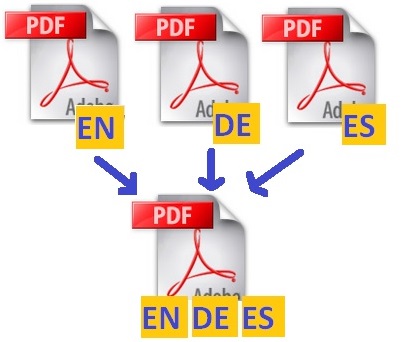
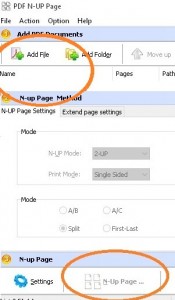
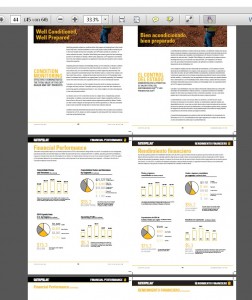
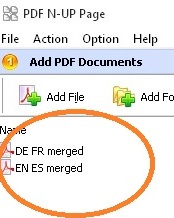
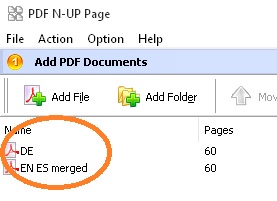
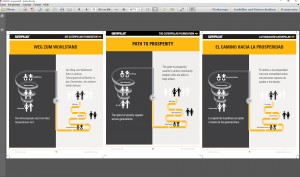
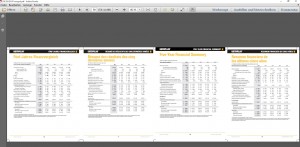
Leave a Reply to AnjaRuettenCancel reply