One thing I like about IATE is that you can search not only for several target languages but also from several source languages. This saves you the hassle of switching between source languages in the booth when doing on-the-fly searches.
When logged in with an EU interpreter’s account, you can set your preferences like working languages, or the sources you prefer to search (you can choose the different EU institutions as a source), also the matching type (exact match, exact string of characters, all words, any word, partial string) as well as some display options (list view vs. side-by-side view, how many entries you want on one page).
There is a bookmark function, and those who have a “basic user” account can even export lists of bookmarked terms and collections, which is great for meeting preparation. Those “basic users” (i.e. all SCIC staff and freelance interpreters) also have access to a term recognition and extraction module (comparing a source document with entries in IATE), and they can upload lists of terms to do bulk searches.
I played around a bit with the new IATE’s interpreters’ view, pretending that I were to interpret in a meeting on the customs regulation.
When, for example, I searched for “identity check”, this is what the search results looked like:
I very much like the fact that it displays my target language (DE) in the first column, the source language term second and highlighted in blue, and all my other working languages behind it. This gives good visual orientation.
When I limited the search to the domain “customs law”, I didn’t get any results. So I opened the search to all domains to get any hits. It would be nice if there could be an option to search in the selected domains first and, if no results are found, widen the search to all domains.
As to the kind of matching, after some testing I came to the conclusion that my preferred default option is “all words”. For example, when searching for “Entry Summary Declarations”, a “all words” search produced good results both for the singular and the plural form, while I didn’t get any results when searching for an “exact string” or “partial string” hit using the plural form as a search term, and the “any word” search produced the right term, but also a lot of irrelevant hits. Good to know: Normally in IATE the singular forms of the nouns are used.
Quick searching
For the occasional search in the booth, IATE is a good, i.e. reliable, source. It has even been made mouse-free: To avoid having to delete the last search term manually before entering a new one, you can simply use the hotkey Ctrl+i.
However, IATE is not really for high-speed searching. I did some test searches with a high-performance Windows PC and a high debit internet connection, and it usually took IATE between 10 and 30 seconds to produce the search results. But then, IATE with its approx. 8 million terms in all the 24 official EU languages is a huge and very sophisticated terminology database and not meant for quick searches in the first place. It’s more about quality and less about speed.
You can speed up your search a bit by reducing the number of results per page in your preferences, and by making your search as narrow as possible (i.e. looking for exact matches and searching in specific domains).
Text annotation
To my mind, the greatest addition to IATE is the term recognition module (usually only available to “basic users”). and I am definitely going to use this one when preparing EU meetings in the future. It has a very interesting concept: You can upload a meeting document in a source language and it will annotate it with IATE terminology in your target language (or the other way around if you want). I tried the EU-Regulation on the Union Customs Code in English with annotations in German and it looks really useful. As we usually work with more than two languages at the EU, it might also be nice to have the terms in more than one target language, but I suppose that this would make the operation too resource intensive to offer it to a wide user group. And for usage in the booth, it may as well be easier to spot the right term in my target language without being distracted by all the other languages.
Downloading lists of bookmarked terms
Another really great new function is the possibility to download bookmarked terms (only available for staff interpreters). You can bookmark terms easily by clicking on a little heart icon. For example, you can create a list named after the meeting/committee you are preparing and, once you have finished looking up terms, export the list to xls.
Make sure you select the output format “XLS Light” so that you get a “glossary” format, and only download the fields you need. I chose LIL Entry ID (identification number of the entry, TL Term (the term in the target language), and LL Definition. This is what the result looks like (I only adjusted the column and line dimensions and hid the languages I didn’t need).
Batch search
Another very interesting “basic user” feature is the batch search of terminology. To test this function, I uploaded an Excel list of the English terms from customs meetings I had interpreted before. Here again, make sure you choose the “XLS Light” format to get the glossary format, and choose the fields you want. The result looks similar to the bookmarks export above. I really love this function, and I think it will be a great workflow to extract terms manually from a text using CopyQ and then doing a bulk search using IATE to get reliable equivalents in my other working languages.
If you want to export a bit more than the term and the definition (like for example the context field), you will need to export to the “XLS” format. This is not the glossary format most interpreters are used to, but a table with one line for each term and language, as you can see below. But then I simply sorted the table by the L_LANG column and delete the languages I did not need, and then sort again by the entry ID to have the terms belonging to one entry or concept together, and I also really liked what I got. Alternatively, you can just filter on the languages you need and hide the other ones.
This “weird” format has to do with the way a proper termbase is structured. For, as opposed to the simple glossaries conference interpreters tend to use (plain tables with columns and lines), IATE is a “real” terminology database organised in different levels:
- language-independent level LIL (relates to the concept, across all languages, with data fields such as the entry ID and domain)
- language level LL (including all information that refers to one language, e.g. a definition)
- term level TL (including fields that only refer to one specific term, like the term itself, gender, context, usage notes, reliability).
This structure makes IATE or any terminology database richer in information and more sophisticated. However, it is not obvious to display, let alone extract terms the way interpreters are used to, i.e. in glossaries with simple language columns next to each other. But luckily, IATE also has the “XLS Light” format for us interpreters who need something easy to handle. 🙂
All in all, the new IATE version with its interpreters’ view and especially the advanced functions is a huge step towards more efficient meeting preparation. A big thank you to the IATE core team at the Translation Centre for the Bodies of the European Union for giving me permission to review the complete range of functions, and to Laura Bischoff for pointing out to me some very important details :-). A definite thumbs-up!
About the author
Anja Rütten is a freelance conference interpreter for German (A), Spanish (B), English (C), and French (C) based in Düsseldorf, Germany. She has specialised in knowledge management since the mid-1990s.
Contents

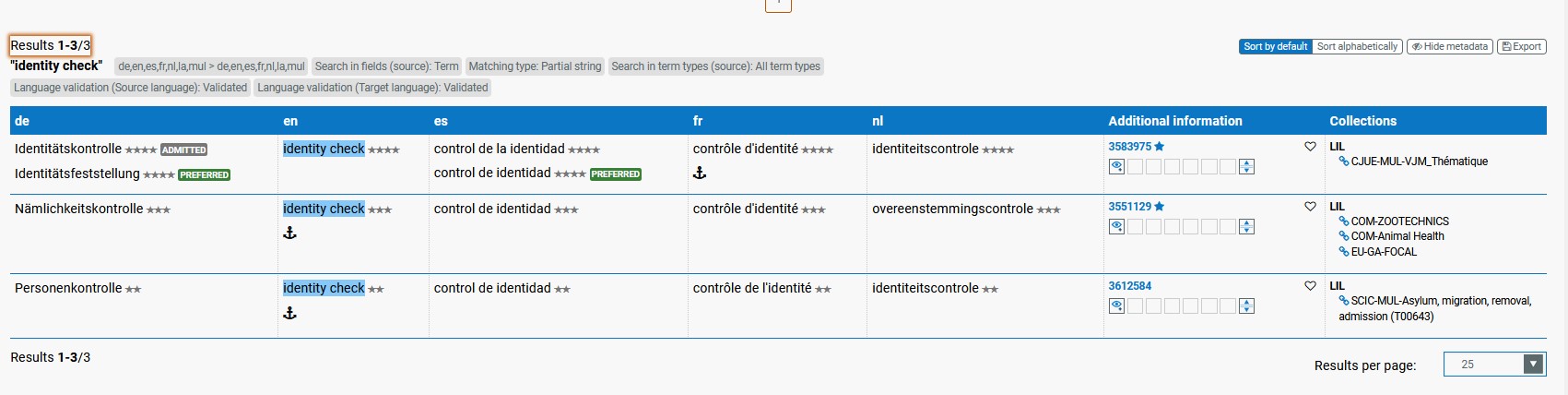
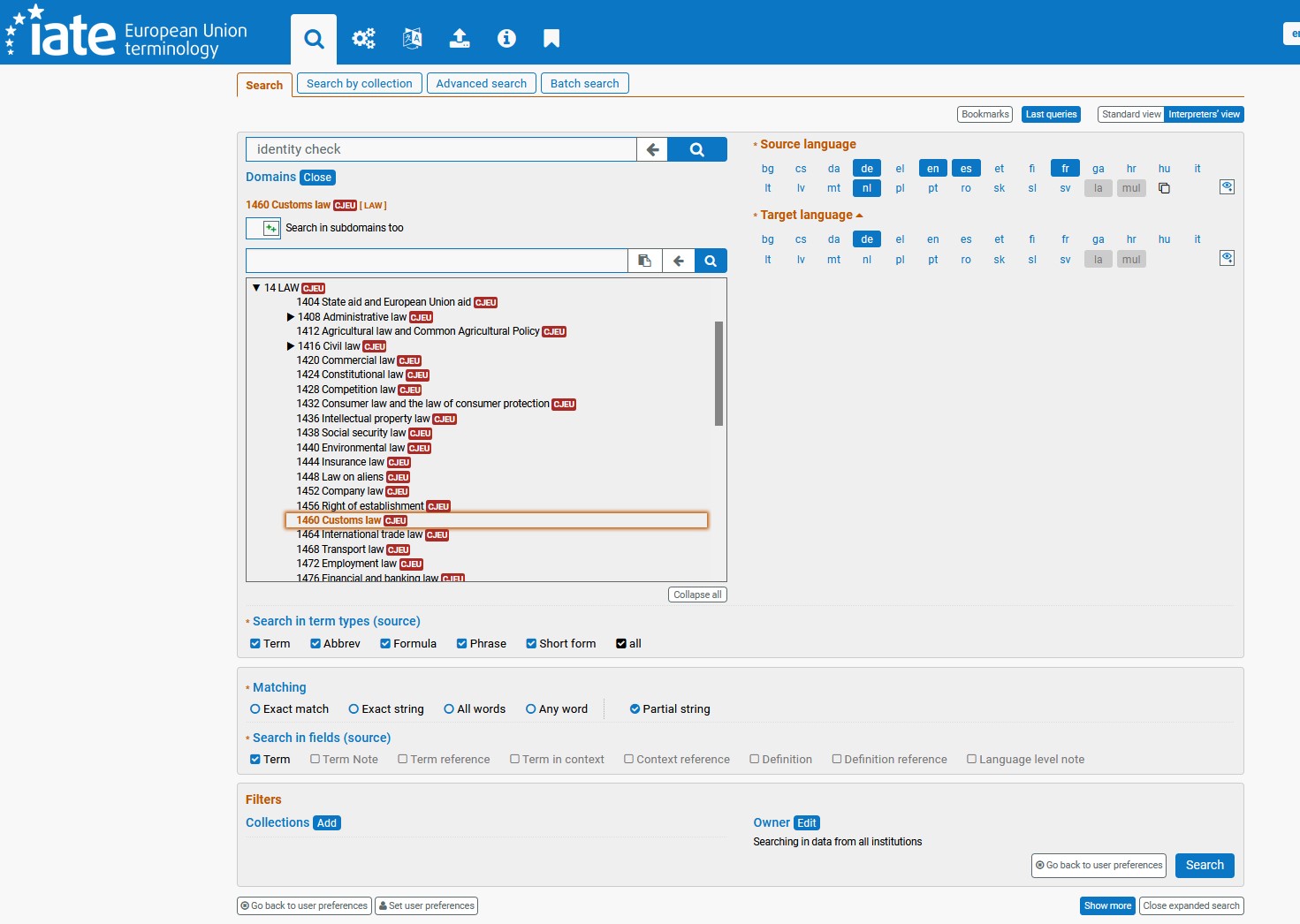
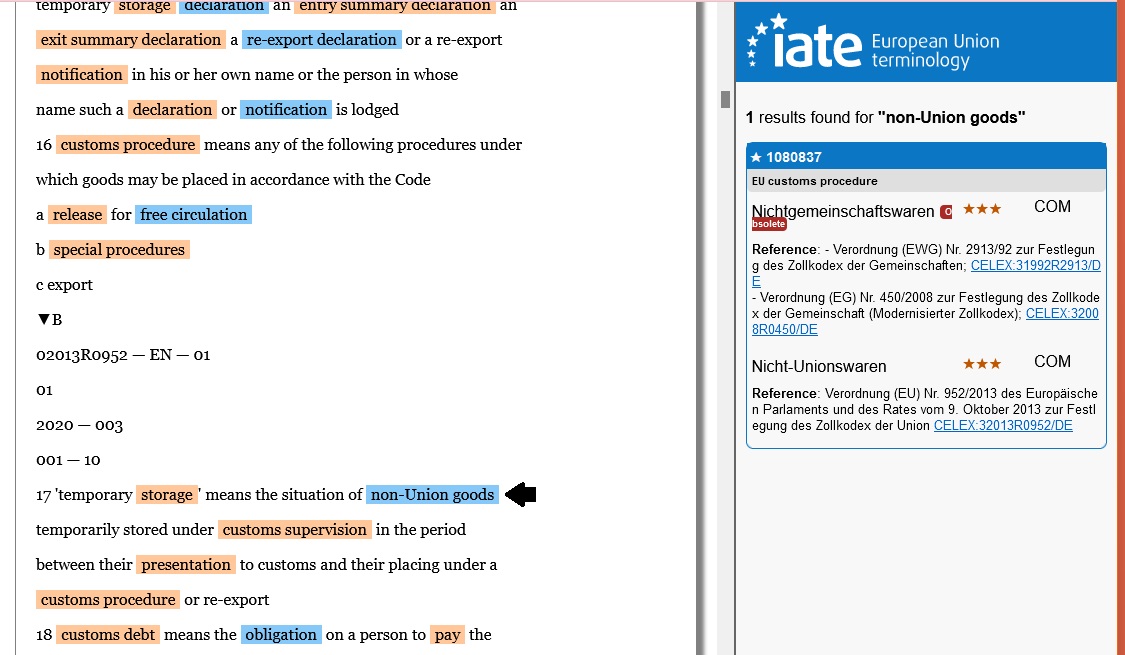
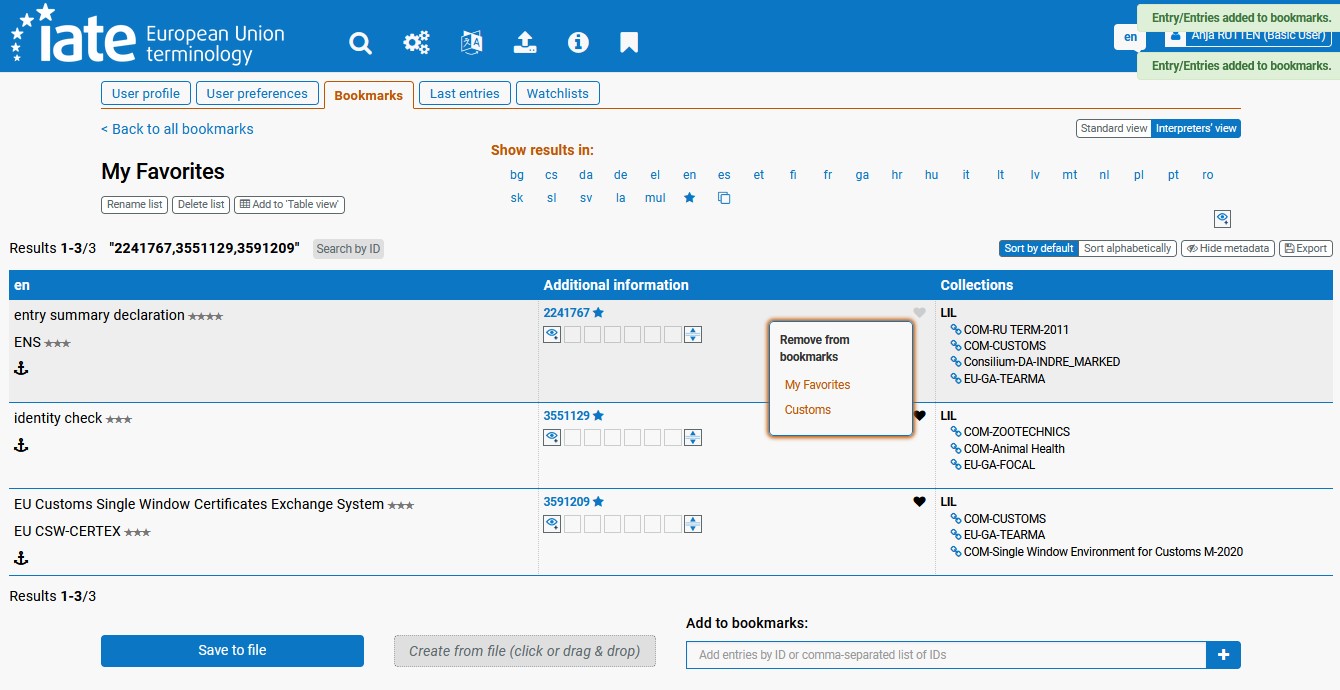
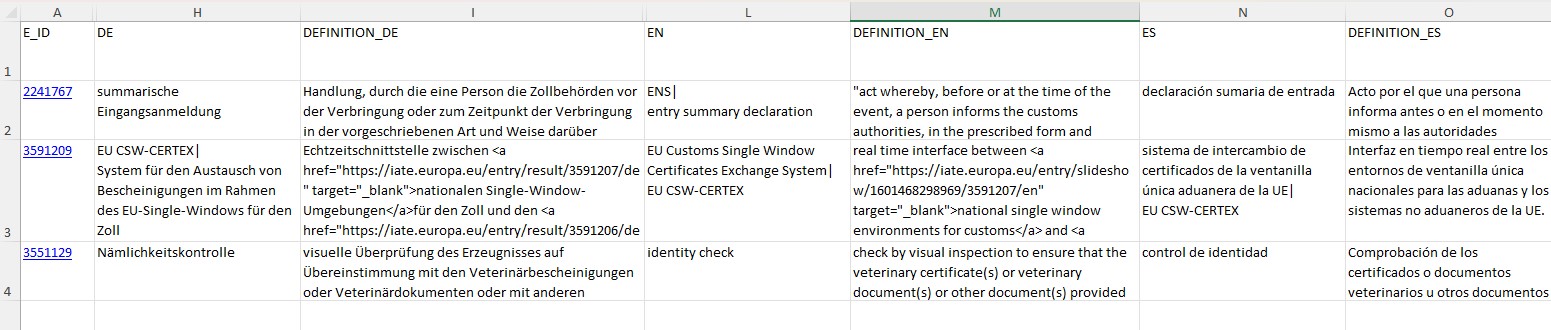
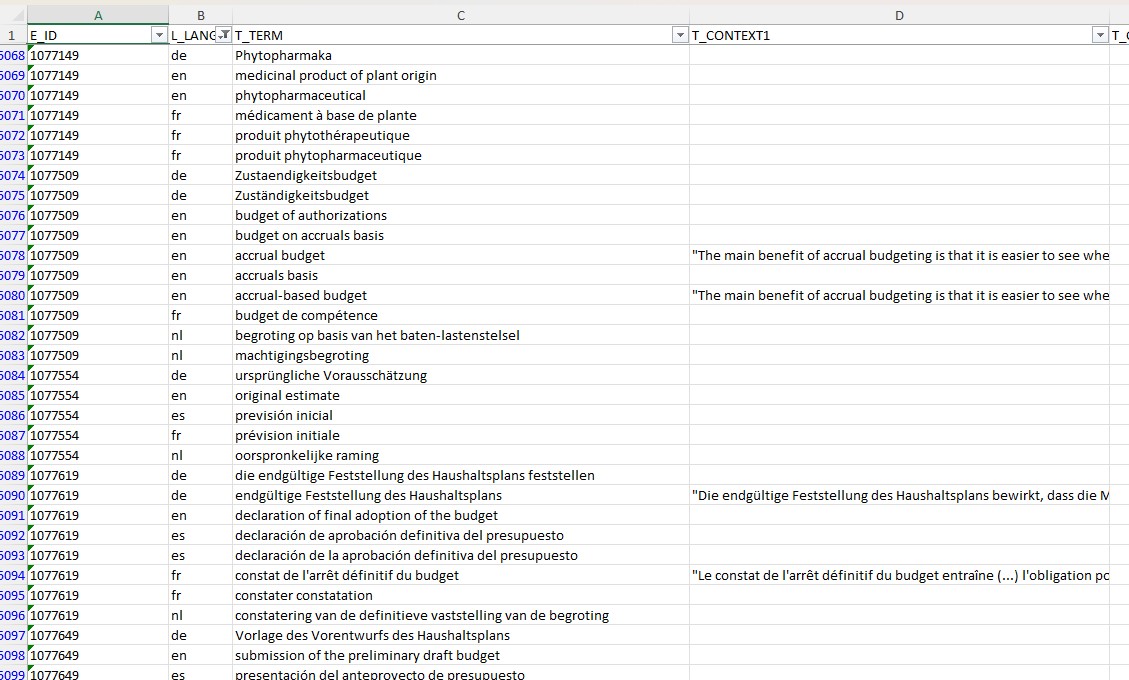
Leave a Reply