GT4T – key shortcuts made for translators and interpreters
(for German and Spanish, scroll down)
If you asked me, everyone should learn key shortcuts at school together with their ABC. Once memorised, they are so convenient to use … unlike buttons on the screen, you just feeeeel them without having to look. It seems like this need for haptic feedback is quite human, by the way, as researchers are working on virtually emulating haptic feedback, and not only on touchscreens, for that matter.
Now, at least for translators and interpreters working with Windows, a new dimension is brought to the world of keyboard shortcuts: With GT4T, Cao Shou Guang (aka Dallas) from China has created a tool which is both simple and brilliant. By pressing CTRL+D, GT4T looks up words in different online dictionaries like Linguee, Glosbe, Microsoft Terminology, Wordreference and others, plus your personal glossary, and shows the results in one small popup window. If you want to see the search results right on the respective website (which is quite nice especially for Linguee with its valuable context display), you simply hit the O key.
Pressing CTRL+Win+D lets you look up the selected word in your GT4T glossary only, or open and edit this glossary – a very simple table indeed – in Excel. You can easily copy and paste your glossaries into this file, and it comes in really handy when preparing for a conference. Translations found with STRG+D (or otherwise) can be added to this personal glossary by pressing the A key, existing glossaries can be copied into this table, and of course the other way around.
What is more, pressing CTRL+J replaces the selected text by a machine translation from a preset source of your choice (e.g. Google Translate, Microsoft Translator, DeepL and others). Or you press CTRL+Win+J to get a list of translations from the different systems. Maybe that’s not exactly the most important feature in the life of a conference interpreter, but still I find it extremely interesting to check and compare the translations of the different machine translation systems from time to time.
GT4T works in any program, be it MS Word, Excel, Access, your browser, Google Docs or Sheets, or a Translation Memory system. This is great for conference interpreters, who have to switch between programs all the time as documentation may come in any possible format the digital world has to offer.
Unfortunately, this tools only works with language pairs, so if you interpret from or into more than one language (or you work back and forth between German and Spanish, but the documents are in English), you have to change settings all the time. It is not much hassle, but I will probably find it distracting when working in the booth. I absolutely missed IATE as an online dictionary option when I first tested GT4T, but when I emailed Dallas about it, it took him very few days to implement muy suggestion. I would also like to be able to look up phrases consisting of more than one word (e.g. “Best Available Techniques” or “Long-chain polyunsaturated fatty acid”). Theoretically, GT4T can look these up, the problem seems to be rather that not all online dictionaries contain such complex entries. And that’s about all I have to criticise after my first round of testing. After all, CTRL+D comes completely naturally to me – what more could one ask for?
More information and download:
About the author:
Anja Rütten is a freelance conference interpreter for German (A), Spanish (B), English (C) and French (C) based in Düsseldorf, Germany. She has specialised in knowledge management since the mid-1990s.
GT4T – Tastenkombinationen für Übersetzer und Dolmetscher
Tastenkombinationen sollten meiner Meinung nach in der Schule gleich zusammen mit dem ABC gelernt werden – einmal verinnerlicht, kann man sie im Unterschied zu einer Schaltfläche auf dem Bildschirm ohne viel Nachdenken blind spüren erspüüüüüüren. Offensichtlich zutiefst menschlich, dieses Bedürfnis nach haptischem Feedback, an dessen virtueller Nachbildung man nicht nur für Touchscreens eifrig forscht (http://www.zeit.de/2018/09/haptik-digitalisierung-forschung-sinneseindruecke).
Nun tun sich es zumindest für die Windows-Nutzer unter den Sprachmittlern in Sachen noch einmal ganz neue Welten auf: Cao Shou Guang (auch Dallas genannt) aus China hat mit GT4T ein so einfaches wie geniales Tools entwickelt – entdeckt im MDÜ 1/2018 –, welches das Nachschlagen in verschiedenen Online-Wörterbüchern und maschinellen Übersetzungssystemen per Tastenkombination in jeder beliebigen Programmumgebung ermöglicht. Egal, ob in Word, Excel, Access, Google Sheets, Airtable, Powerpoint, Browser, oder in einer Translation-Memory-Umgebung:
Mit STRG+D erhält man für das markierte Wort Nachschlageergebnisse aus verschiedenen Online-Wörterbüchern (Linguee, Glosbe, Microsoft Terminology, Wordreference u.a.) oder dem eigenen GT4T-Glossar in einem kleinen Popup-Fenster angezeigt. Möchte man die Ergebnisse direkt auf der entsprechenden Webseite sehen (was bei Linguee mit den Kontextinformationen nicht zu vernachlässigen ist), drückt man einfach die O-Taste.
Mit STRG+Win-D kann man gezielt im GT4T-Glossar nachschlagen. Dieses GT4T-eigene Glossar ist eine einfache Tabelle und in der Dolmetschvorbereitung sehr praktisch, denn dort kann man mit STRG-D (oder anderweitig) gefundene Übersetzungen durch Drücken der Taste A hinzufügen.
Richtig nett wird es, wenn ich schon ein Glossar bspw. für einen bestimmten Kunden besitze, das zuvor in das GT4T-Glossar einkopiere und ganz bequem nachschlagen kann. Oder mein mit GT4T erstelltes Glossar den Kollegen schicken oder mit STRG+C und STRG+V in das Google-Teamglossar (link) oder eine andere tabellenartige Datenbank einfügen kann.
Mit STRG+J wird der ausgewählte Text sofort durch eine maschinelle Übersetzung aus einer vorher ausgewählten Quelle ersetzt.
Mit STRG+Win+J erhält man eine Auswahl verschiedener MT-Vorschläge, etwa von Google Translate, Microsoft Translator, DeepL oder anderen. Und wenn dies im Alltag eines Dolmetschers vielleicht nicht das wichtigste aller Features ist, so finde ich es doch spannend, die Varianten der verschiedenen Systeme zu vergleichen.
Leider funktioniert das Tool ähnlich wie ein TM nur mit Sprachenpaaren, d.h. wenn man mit mehreren Ausgangs- oder Zielsprachen dolmetscht oder auch nur das Vorbereitungsmaterial in unterschiedlichen Sprachen vorliegt, muss man die Sprachen umstellen Für den Schreibtisch ein bisschen lästig, aber ok – nur beim Simultandolmetschen wahrscheinlich etwas störend. Ich würde auch gerne nach Ausdrücken suchen, die aus mehr als einem Wort bestehen, so etwa „langkettige mehrfach ungesättigte Fettsäuren“ oder „beste verfügbare Technik“. Aber da liegt das Problem wohl weniger bei GT4T, sondern bei den Wörterbüchern, die nicht immer solche komplexen Mehrwortausdrücke im Angebot haben. Bei der Auswahl der Online-Wörterbücher habe ich beim Testen IATE vermisst. Aber als ich das Dallas schrieb, hatte er die Änderung binnen weniger Tage umgesetzt! Und viel mehr finde ich spontan nicht zu meckern. STRG+D ist mir jedenfalls schon jetzt in Fleisch und Blut übergegangen – und was will man schon mehr?
Mehr Infos und Download:
Über die Autorin:
Anja Rütten ist freiberufliche Konferenzdolmetscherin für Deutsch (A), Spanisch (B), Englisch (C) und Französisch (C) in Düsseldorf. Sie widmet sich seit Mitte der 1990er dem Wissensmanagement.
Atajos de teclado hechos para traductores e intérpretes
Según yo, los atajos de teclado se tendrían que aprender juntamente con el abecedario. Una vez memorizados, resultan super útiles … simplemente se pueden sentir a ciegas, sin tener que pensarlo, o buscarlo en la pantalla. Por lo visto es muy humano este deseo de tener un feedback háptico, pues los científicos están trabajando en emularlo de forma virtual en muchas situaciones, y no solo en las pantallas táctiles.
Ahora, por lo menos para los usuarios de Windows entre los traductores e intérpretes, hay buenas noticias: Cao Shou Guang (alias Dallas) de China creó una herramienta tan sencilla como genial: nada más pulsando CTRL+D, el programa GT4T busca la palabra seleccionada, consultando varios diccionarios en línea a la vez, entre ellos Linguee, Glosbe, Microsoft Terminology, Wordreference, y muestra las diferentes traducciones en una pequeña ventana popup. Para abrir la página web respectiva con los resultados de búsqueda (lo que resulta muy útil para ver los contextos en Linguee.com), simplemente se pulsa la tecla O.
Con CTRL+Win+D se puede buscar la palabra seleccionada solo en el glosario GT4T propio, o abrir el mismo y editarlo en Excel. Este glosario es una tabla muy sencilla, y resulta muy fácil copiar y pegar glosarios ya existentes a esta tabla. A la hora de preparar textos para una conferencia es súper útil. También los términos encontrados mediante la búsqueda con STRG+D (o de otra forma) se pueden añadir muy fácilmente pulsando la tecla A. Y claro que también al revés se puede copiar el glosario GT4T a otra tabla, como por ejemplo un glosario compartido. GT4T funciona con cualquier programa, ya sea en MS Word, Excel, Access, el navegador, Google Docs o Sheets, o un programa de memoria de traducción.
Es más: con CTRL+J, el texto seleccionado se sustituye directamente por una traducción automática de un sistema preseleccionado (puede ser Google Translate, Microsoft Translator, DeepL y otros). O se pulsa CTRL+Win+J para ver una lista de posibles traducciones provenientes de diferentes sistemas de traducción automática. Y aunque esta no es precisamente la función más importante en la vida de una intérprete de conferencias, de vez en cuando me parece muy interesante ver y comparar lo que sugieren las diferentes máquinas como traducción.
Desafortunadamente, esta herramienta funciona con pares de idiomas, o sea cuando uno trabaja con más de dos idiomas en una conferencia (o trabaja entre dos idiomas y la documentación viene en un tercer idioma, como el inglés), hace falta cambiar los idiomas en las configuraciones. Aunque no es nada complicado, en cabina sí que es un poco molesto.
Lo que más extrañé en este programa era IATE como diccionario en línea. Pero cuando se lo sugirió a Dallas, ¡pocos días después ya lo tenía implementado! Otra cosa que me llamó la atención era que resulta dificil encontrar expresiones de varias palabras, como por ejemplo “ácidos grasos poliinsaturados de cadena larga” o “Mejor Técnica Disponible”. Pero, por lo visto, el problema es que muchas veces los diccionarios no contienen muchas de estas expresiones medio complejas. Y por ahora no se me ocurren más cosas que criticar después de mis primeras pruebas. Al final, ya tengo el CTRL+D completamente automatizado – ¿qué más se puede esperar?
Para saber más y descargar el programa:
La autora:
Anja Rütten es intérprete de conferencias autónoma para alemán (A), español (B), inglés y francés (C), domiciliada en Düsseldorf/Alemania. Se dedica al tema de la gestión de los conocimientos desde mediados de los años 1990.
selection of GT4T shortcuts | Auswahl von GT4T Tastaturkürzeln | selección de atajos de teclado GT4T
CTRL+j – replace text by MT
CTRL+WIN+j – check several MT
CTRL+D – check several online dictionaries
CTRL+Win+D – SimpleGlossary feature
Useful key shortcuts for anyone | Nützliche Tastenkombinationen für jedermann | Atajos de teclado útiles para todo el mundo
CTRL+S – Save/Speichern/Guardar
CTRL+F – Find/Suchen/Buscar
CTRL+Z – Undo/Rückgängig/Deshacer
CTRL-A – Select all/Alles auswählen/Seleccionar todo
CTRL+C – Copy/Kopieren/Copiar
CTRL+X – Cut/Ausschneiden/Cortar
CTRL+V – Paste/Einfügen/Pegar
Alt+Tab – skip to next open program window/ Cambiar entre programas abiertos
Contents
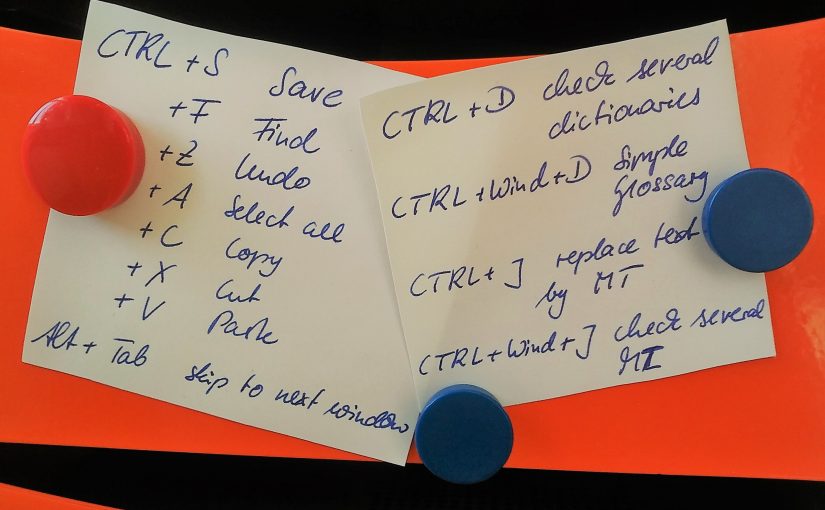
Leave a Reply