When I prepare for a conference, I like to add expressions to a list and then look up equivalents, sort and categorise them later. But the other day I was so fed up with hopping back and forth between my glossary file and the pdfs, webpages etc. I was browsing in preparation (plus my colleague Angelika Eberhardt kept insisting that “there must be a better way to do this”) that I started to look around for a better solution. And here it is:
Clipboard management tools store everything you copy using CTRL+C into a list, your clipboard. In contrast to the ordinary Windows clipboard, the items are then permanently stored (i.e. until you delete them), even after reboot. You can copy and paste the items at a later stage, one by one or all in one go, for example to an Excel or Word file or any table format terminology management system you may use.
CopyQ is one of them: it is open source and runs on Windows, Mac and Linux computers, has lots of storage space for both text and images (you can set the maximum number of entries you want) and even lets you edit and sort the clipboard content before pasting it somewhere else. Once you have started it, it becomes “invisible” unless you open it clicking on the CopyQ icon in the tray.
When you start working on a new assignment, it is a good idea to start CopyQ, delete all the old items from the history (CTRL+A, delete) and start from scratch.
The only thing I find a bit cumbersome so far is the fact that line breaks are copied from pdf documents, like in line 9 to 11 above, so that these items are split to two different cells when pasting them into a table format. But I reckon this is an inherent pdf problem … apart from that, CopyQ has become a very powerful efficiency booster for my manual terminology extraction.
In case you are reluctant to have yet another piece of software installed on your computer, you might go for the Windows “built-in” solution and use the extended clipboard. Just go to settings>clipboard and toggle on the clipboard history. Now, by pressing Windows+V, you can always access your clipboard history and see the last 25 items. However, the history will empty once you restart your computer. I also haven’t figured out how to paste the complete clipboard history in one go, I suppose there is no way of doing it. But it is still more useful than the plain old one-off thing.
About the author
Anja Rütten is a freelance conference interpreter for German (A), Spanish (B), English (C) and French (C) based in Düsseldorf, Germany. She has specialised in knowledge management since the mid-1990s.
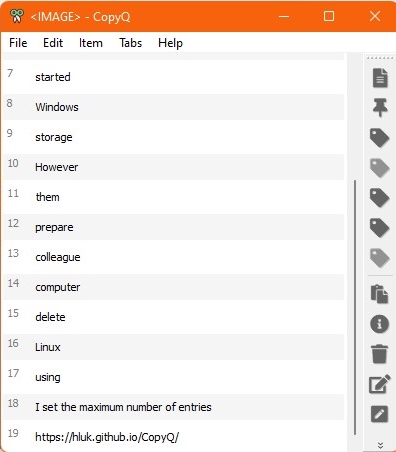
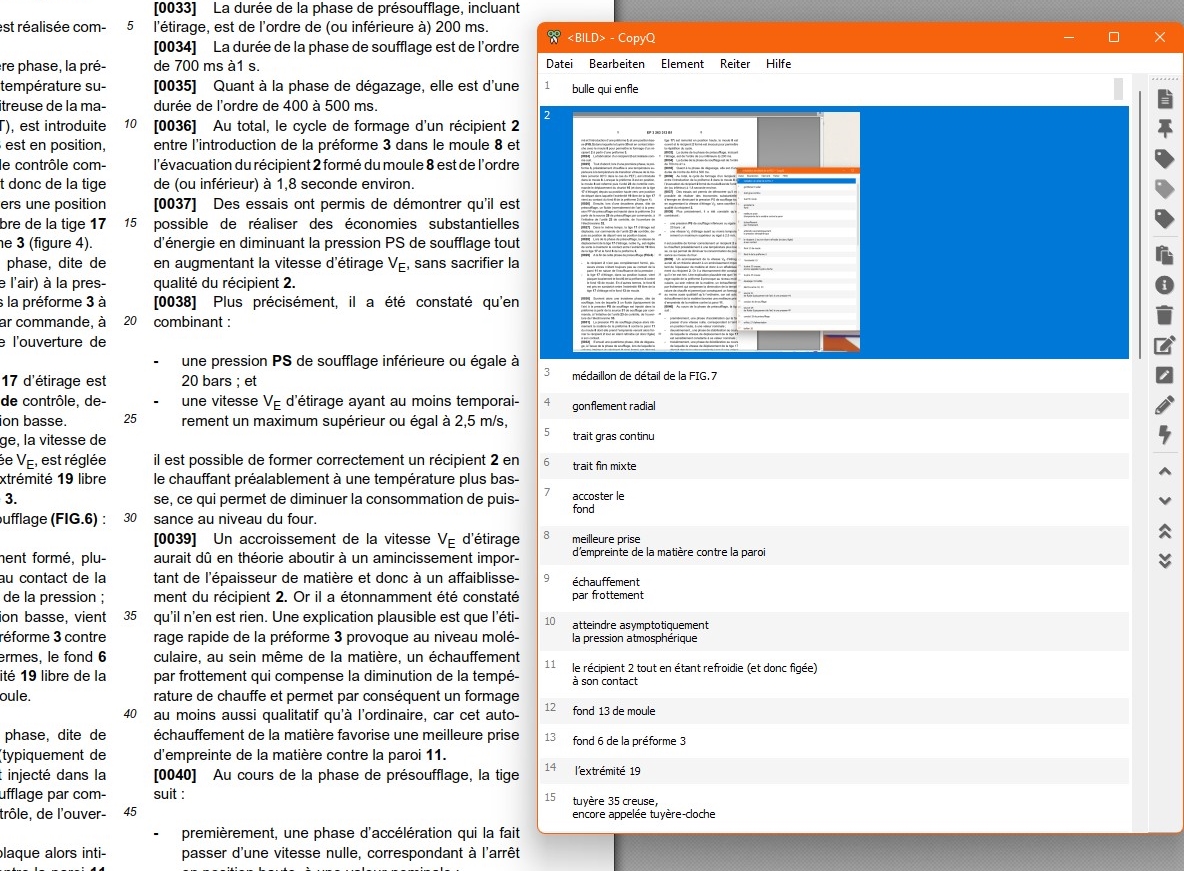
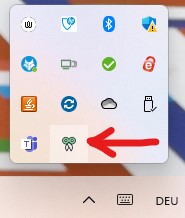
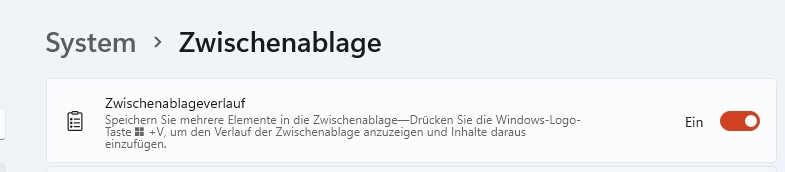
Leave a Reply